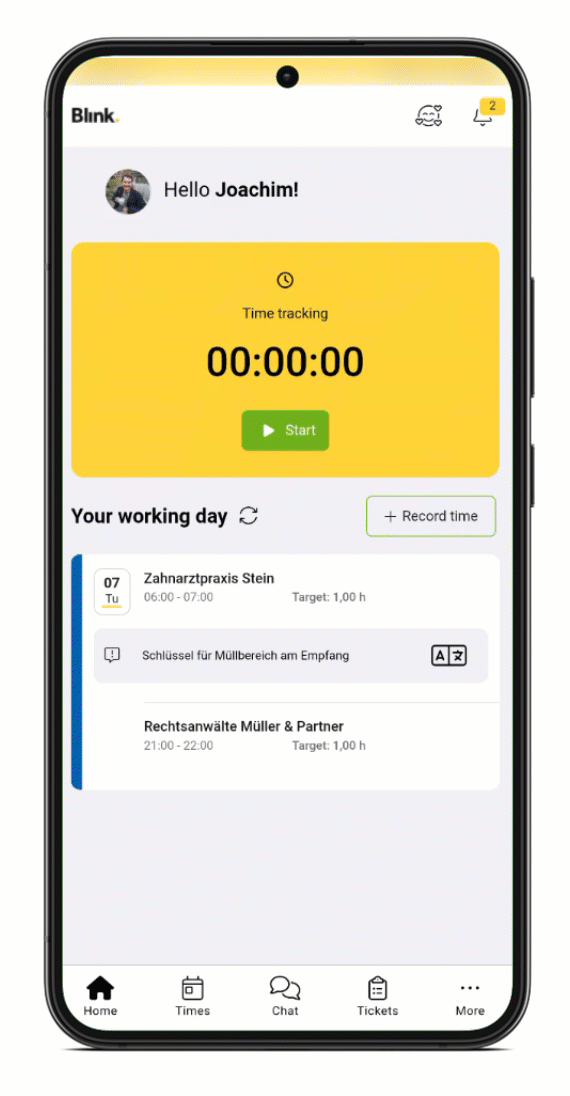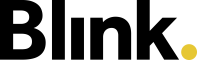Setting up Blink me
Blink me App
First, download the Blink me app from the Playstore/Appstore onto your smartphone and start the app. The default language is German, but you can now select the language that suits you best from the 21 languages offered by clicking on the flag and choosing your language. You also have the option of changing the language in your profile later on.
.png?inst-v=20bf7a15-1d89-41e0-b3bb-8bc5d543699a)
Log in to Blink me
To log in, you now need your Blink ID card: You will usually receive this from your supervisor or the object/location manager.
The Blink ID card is the heart of Blink. The card serves several purposes at once:
The card shows the QR code (3), which can be used to log in to the apps for the first registration. Alternatively, the one-time code (1) together with the Blink ID (2) can also be used for this task. Code and Blink ID are also required for mobile time recording without an app.
Each card contains a unique, individual number, the so-called Blink ID (2). Only when an employee has been assigned such a number can he or she record times in the system.
If you have a physical card, it contains an NFC chip that makes it possible to record times with it at the terminal.
The card shows the three ways in which time can be recorded. Each Blink customer has his own personal phone number (4) for time recording by phone.
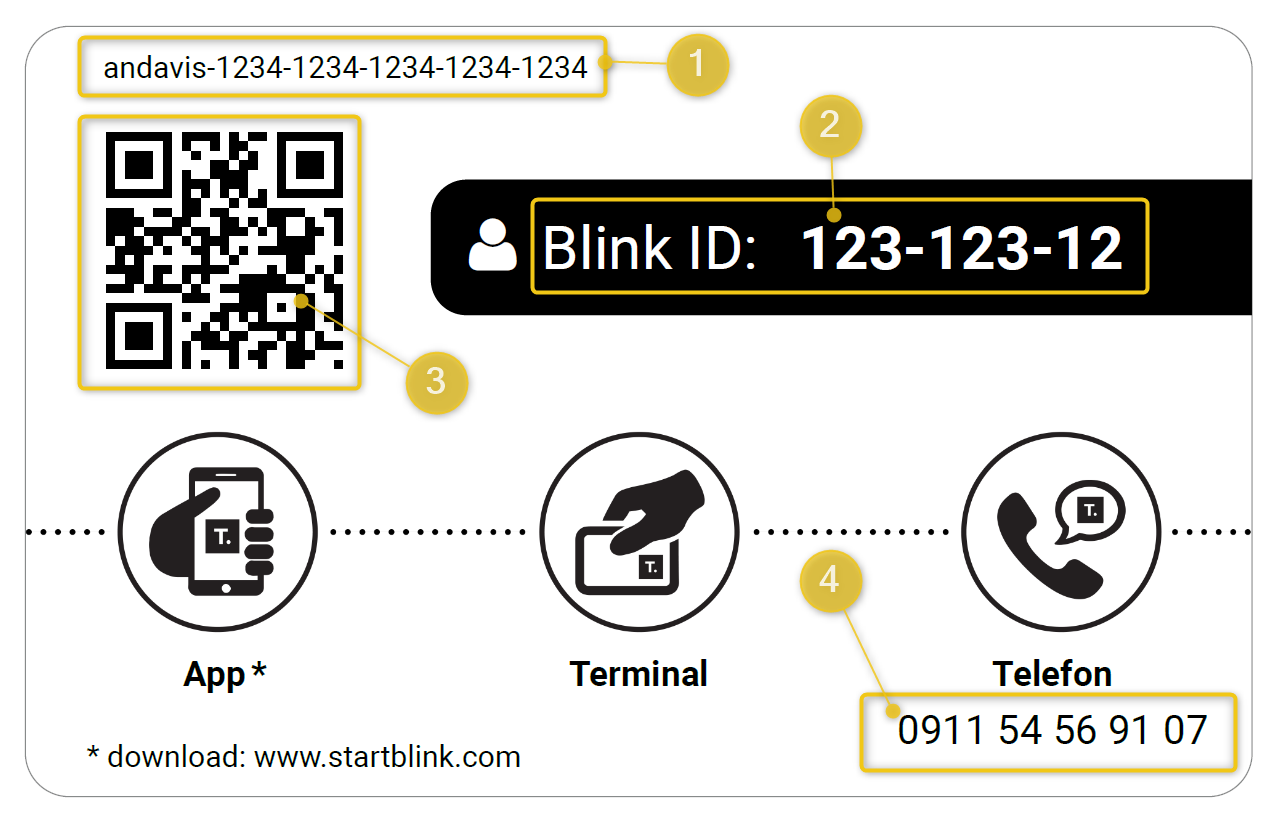
The easiest way to log in now is to scan the QR code (3) on the Blink ID card.
To do this, click on "Scan now". You will now probably need to give the app permission to access your camera. This is necessary so that the code can be scanned. You should select the option "When using the app" (or Always), because you also need the permission for time recording via QR code.
Just scan the code and - you're done! The app now loads your profile data and after a short feature tour you are already on the start screen.
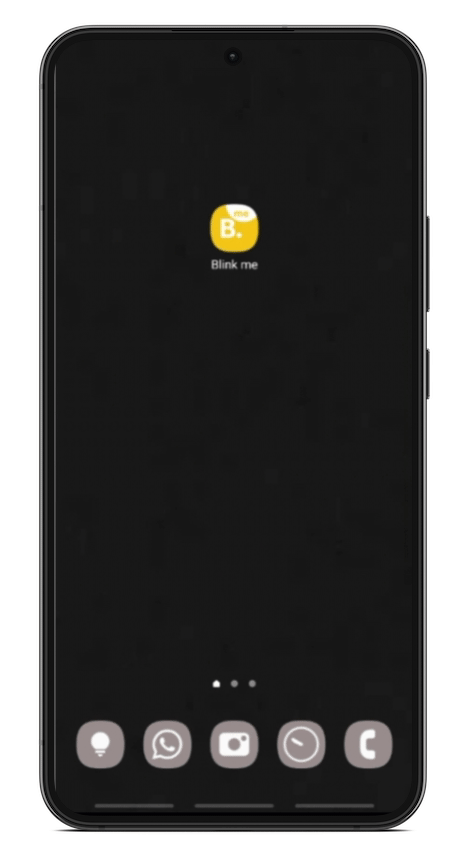
As an alternative to registering via QR code scan, you can also sign up manually. To do this, click on "Enter manually". In the following window, enter the code from the Blink ID card (1) and your Blink ID (2) and confirm with "Register now". The app now loads your profile data and after a short feature tour you are already on the start screen.
When you start the app again, your profile data will now be loaded automatically, i.e. you do not have to log in again.
Translation
The Blink me app offers a translation function at various points.
With a click on the translation button ![]() chat messages or object notes can be translated, for example. This translates from the source language into the language used in the app.
chat messages or object notes can be translated, for example. This translates from the source language into the language used in the app.