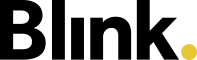Optional Feature
The Blink me app offers various functions that can be optionally activated by system administrators. If the functions are not activated, they are not displayed in the Blink me app. In addition to chat, tickets & forms - which belong to other modules - these include stickers, external links and e-learning. We introduce these features here.
Stickers
With the Blink me app, your team leader can now easily give you digital praise or a thank you - in the form of stickers.

When your team lead sends you a sticker, it is displayed as a pop-up in the app. All stickers received in the past can be read again in the sticker collection. The collection is located at the top right of the home screen behind the smiley icon. A small number on the icon indicates a new sticker that has not yet been read.
External links
System administrators can define so-called external links. This allows websites such as discount portals or intranet sites to be integrated into Blink. Links are displayed in the Blink me app under ‘More’. The icon and title are defined by the system administrator.
.png?inst-v=689b8f20-9159-47fd-af4b-f1a1e3382d06)
If you click on a link, a notification window opens. If you confirm with ‘Next’, the website stored opens in a new window in the smartphone's default browser.
Important: The link is provided by the company. When you confirm with ‘Next’, you leave the Blink system.
E-Learning
You can integrate e-learning programmes directly into the Blink me app. This allows your company to easily provide you with training content, e.g. via the provider mytutorial.
When activated, you will find the e-learning section under ‘More’.
There you will see an overview of the courses selected for you, divided into the ‘To do’ and ‘Done’ tabs (each with the number of courses). In the respective lists, you will see a preview image, the course title, brief description of course topics, the due date or date of course completion and a colour-coded status (blue: not yet completed, but not yet overdue; green: completed; red: not yet completed, but already overdue).
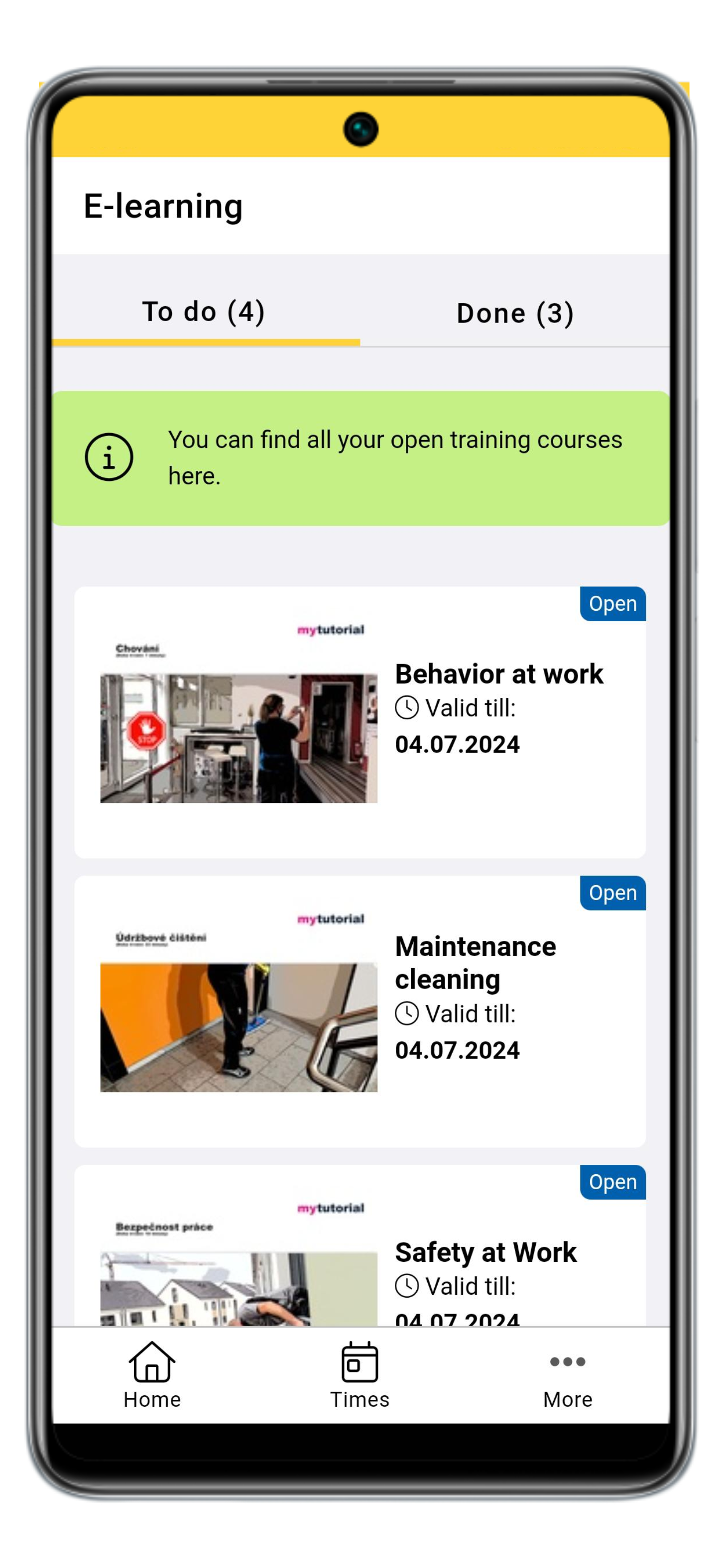
To open a course, simply click on it. The course will then open in your smartphone's default browser without you having to log in. Once you have successfully completed the course, you can either go to the course overview of the training tool in the browser and take another course or close the browser and change back into the Blink me app.