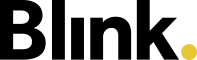Chat Feature
With the Blink me chat feature, managers and employees can communicate with each other directly in the app without having to provide an email address or mobile phone number.
The chat is a feature of the Blink Active module. The system administrator can determine whether or not this feature is activated in the Blink me app.
When activated, the Chat tab is visible in the menu bar. The small number on the icon shows how many unread messages you have.
When you open the chat, you can see chats from 3 different chat types:
 Object chat: Object managers can start a group chat for an object, and all employees who are scheduled in this object in the past and future 4 weeks are automatically added. The name of the chat is always the object name.
Object chat: Object managers can start a group chat for an object, and all employees who are scheduled in this object in the past and future 4 weeks are automatically added. The name of the chat is always the object name.  Employee chat: Team leaders can start a group chat for all employees for whom they are registered as supervisors. New employees are added automatically. The name of the chat is always the name of the team leader and ‘(group)’.
Employee chat: Team leaders can start a group chat for all employees for whom they are registered as supervisors. New employees are added automatically. The name of the chat is always the name of the team leader and ‘(group)’.  1:1 chat: Users can start a one-to-one chat with another employee.
1:1 chat: Users can start a one-to-one chat with another employee.
If you start the chat and no team or object leader has yet started a group chat, the tab interface is initially empty.
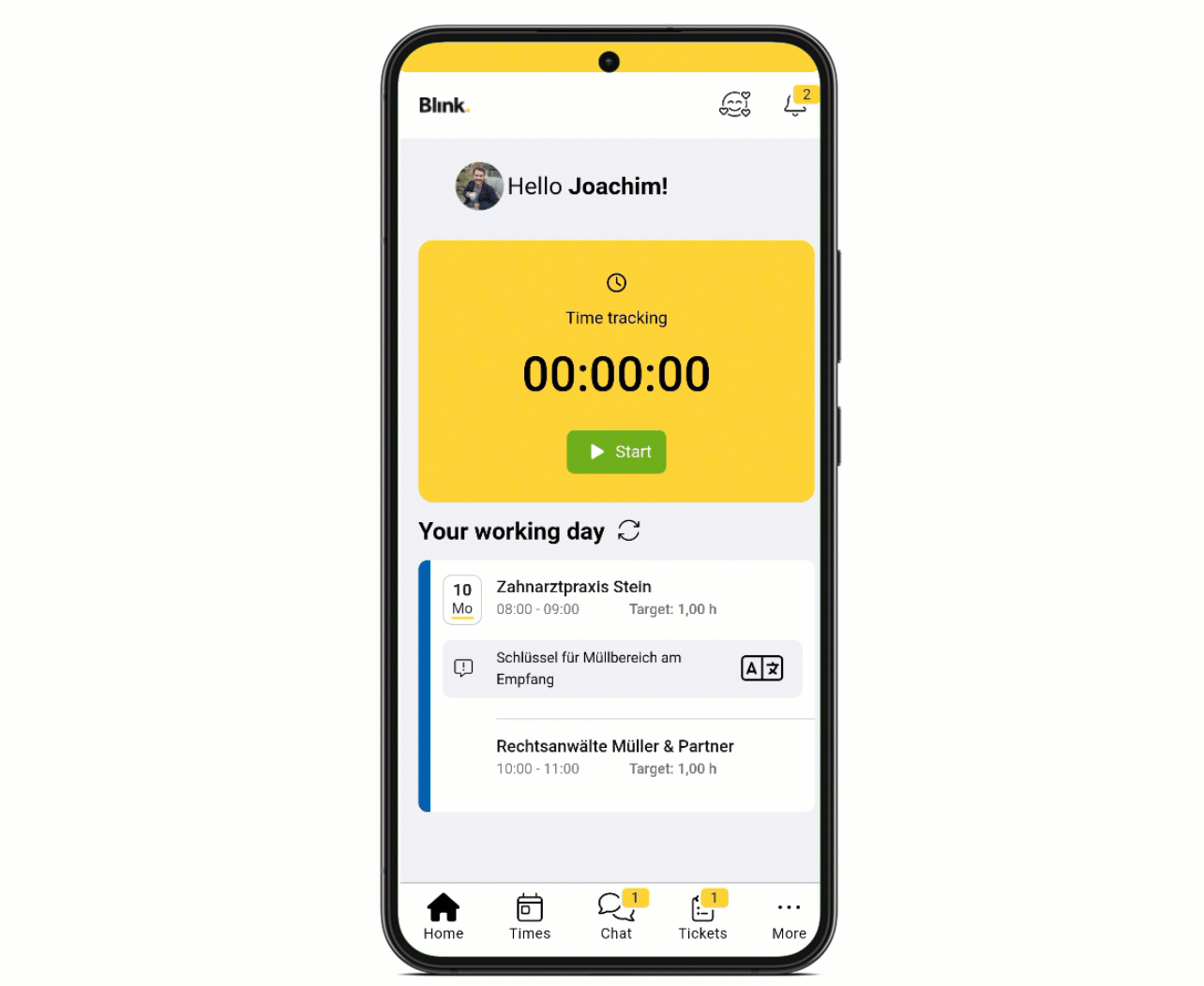
Display and features
When you open a chat, you will see the chat name at the top and the number of participants in this group chat below it. If you click on the three dots next to it, you will see a description of the chat composition and a list of participants.
In the chat, text messages, emojis and photos can be exchanged between all participants, just like in familiar messengers. With a click on the picture, you have the options to download or forward the photo. Please note: Chats or chat messages cannot (yet) be deleted.
An integrated translation tool is available in the chat, which translates messages into the language of your app. For example, if my property manager writes a message in German in the chat, but I use Blink me in French, the message can be translated directly by clicking on the translation button ![]() .
.
To start a chat, click on the green ‘+ Chat’ button at the top right and search for the colleague you want to chat with. Employees who do not yet have the chat are greyed out in the list.
Text messages are deleted after 90 days. Pictures are deleted after 30 days. If you log out of the Blink me app, all chat histories will be deleted. If you switch between profiles, only the messages from the last 30 days will be displayed.
Transfer chat
If you change your smartphone, you can transfer your chat history:
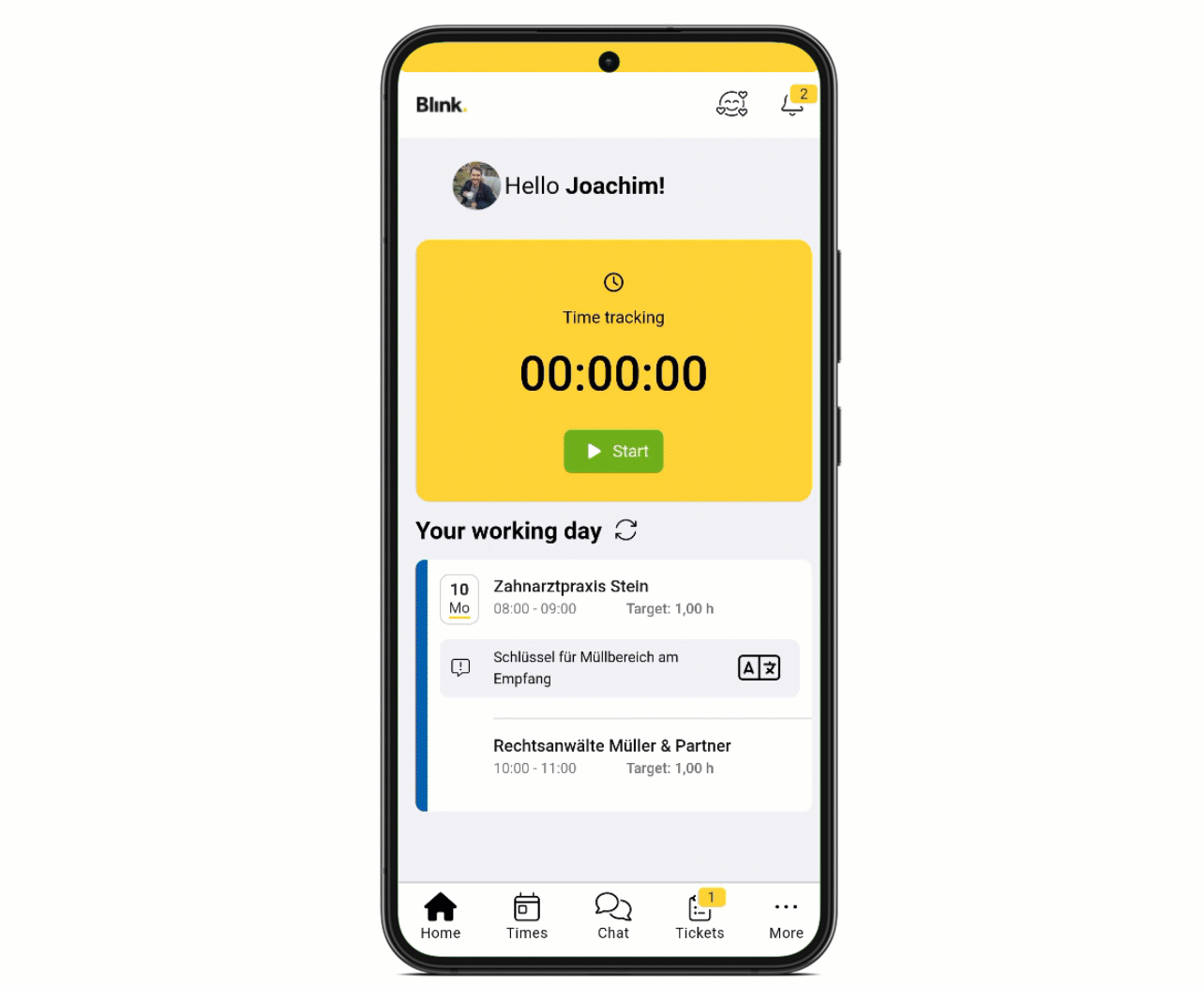
To do this, open the Blink me app and the chat on the new smartphone. You will now be informed that you have already set up the chat on another device.
Select the ‘Link devices’ option.
Open the Blink me app on your old smartphone and your Profile under More.
There, click on ‘Share chat with another device’
Scan the displayed QR code with your new smartphone or enter the chat code manually.
Your chat history is now available on your new smartphone.
If you can no longer access your old smartphone and your chat code, you have two options in step 2:
‘Set up new chat’: All messages from the existing individual chats will be deleted and the chat can no longer be used on the other devices. You will be automatically assigned to the group chats, but these will not contain any messages.’
‘Continue without chat’: The setup is cancelled and you return to the home screen of the Blink me app. The next time you open ‘Chat’, you will have the 3 selection options again.
Please note: If you log out of the Blink me app, all chat histories will be deleted.